Meshtastic Messaging Testing
Published on:
How to test meshtastic messaging
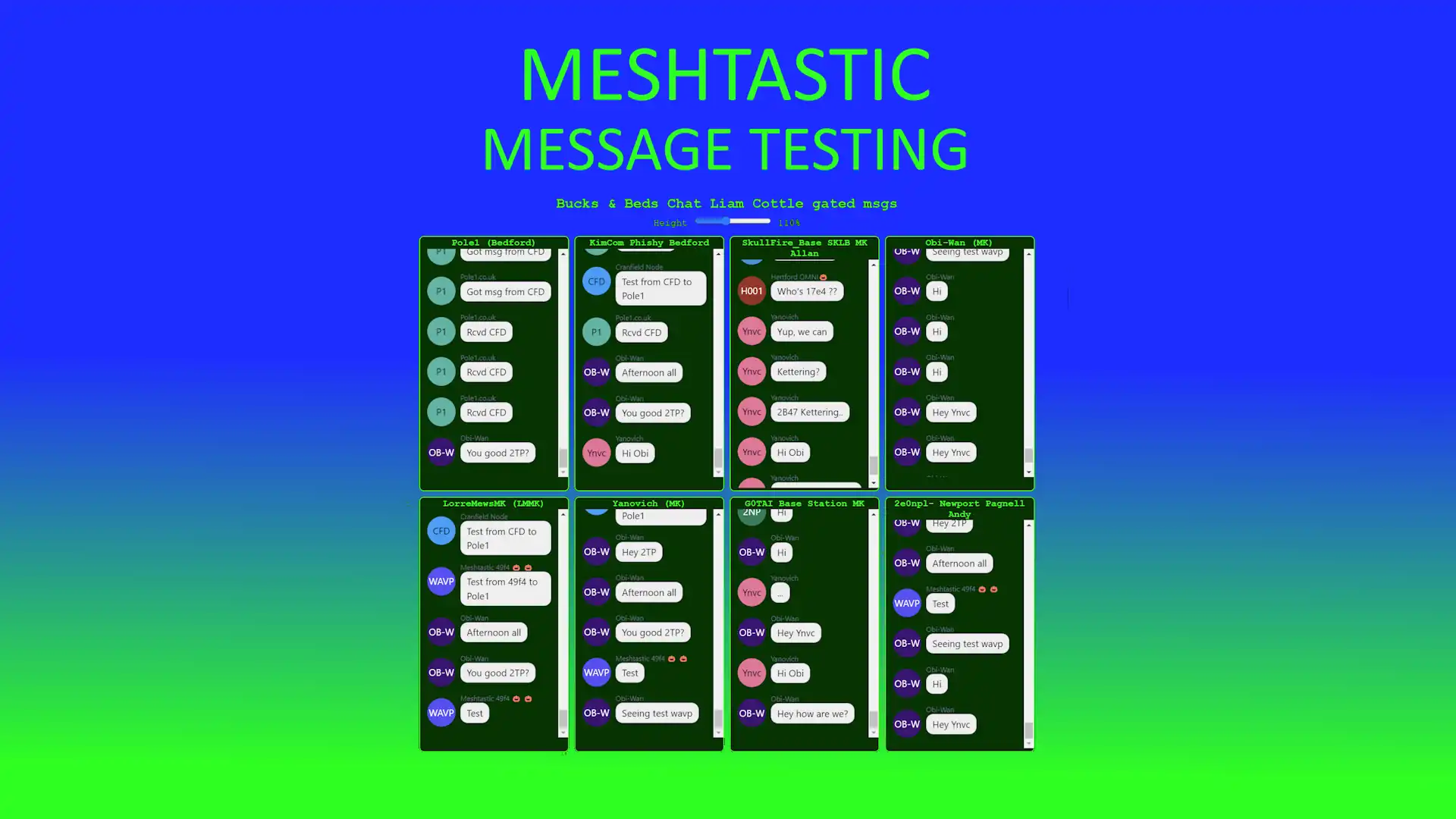
As you probably know when you send a Meshtastic message in the public longfast channel there is no way of knowing who it is delivered to.
Our local Meshtastic node owners have been hanging in our discord to manually check who received what messages but that relies on the right people participating. But until now its all we had.
I also hang out in Andy Kirby's discord server where a lot of people in the Hertfordshire area have been doing similar tests, but they had the idea of using Liam Cottles Meshtastic Map
To use this map in full you need your Meshtastic node to connect to the internet, the best way is use your node set to WiFI (not all nodes can do this) this allows a permanent connection to the internet. Liam's MQTT server is detailed on website but I will detail it below. Now this only sends data to Liam's MQTT broker IT DOES NOT USE MQTT ACROSS MESHTATSTIC, its very different to the bad things you may have heard about MQTT on Meshtastic. it will send your position to his map but also any public messages you send to the broker only.
Others can then look up your node and see what public messages you have sent. The test that "Andy Kirby", "Mark aka Subnet Conflict" and a few others that involves collecting that data from nodes in your local area and displaying them all on one web page. Then when you send a message you can instantly see what nodes on the page received your message.
MQTT SETTINGS TO CONNECT TO LIAM COTTLE MAP
-
Ideally set up your node to use WiFi (You can use bluetooth and your phone on the internet but it will only send messages while your phone is connected to the node). -
LORRA- Ignore MQTT off
- OK to MQTT on (this setting is on >2.5 Firmware)
-
MQTT- MQTT: enabled
- TLS: not enabled
- JSON: not enabled
- PROXY: not enabled
- Map reporting: enabled
-
MQTT Server Settings- Address: mqtt.meshtastic.liamcottle.net
- Username: uplink
- Password: uplink
- Encryption Enabled: Yes
- JSON Output: No
- TLS Enabled: No
-
CHANNEL 0 LongFast Settings- Uplink Enabled: Enabled
- Position: Enabled (to show position)
-
Visit Liam Cottle's map and check the location dot is green and check your connected by MQTT. If not check above and check wifi/BT connections settings.
Example Code (Credit: Mark AKA Subnet Conflict)
Replace the ID numbers with real ID numbers issued by Liam's map (search a node to find its ID number)
You can add extra iframes for more node. this can be in a local file and run in a browser or added as a webpage
Click the link below to download the example HTML template file:
Download example HTML code🍒🍎🍐🍋🍇🍑